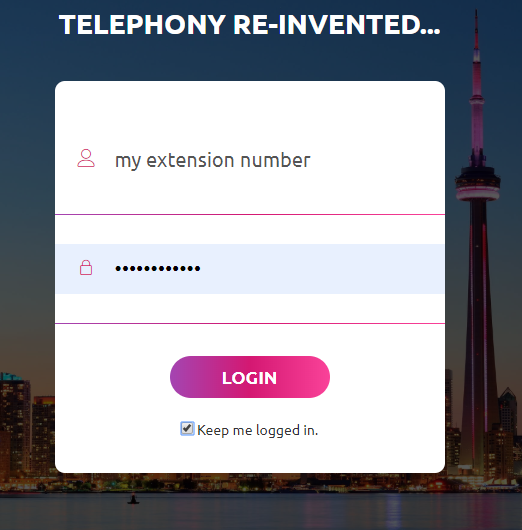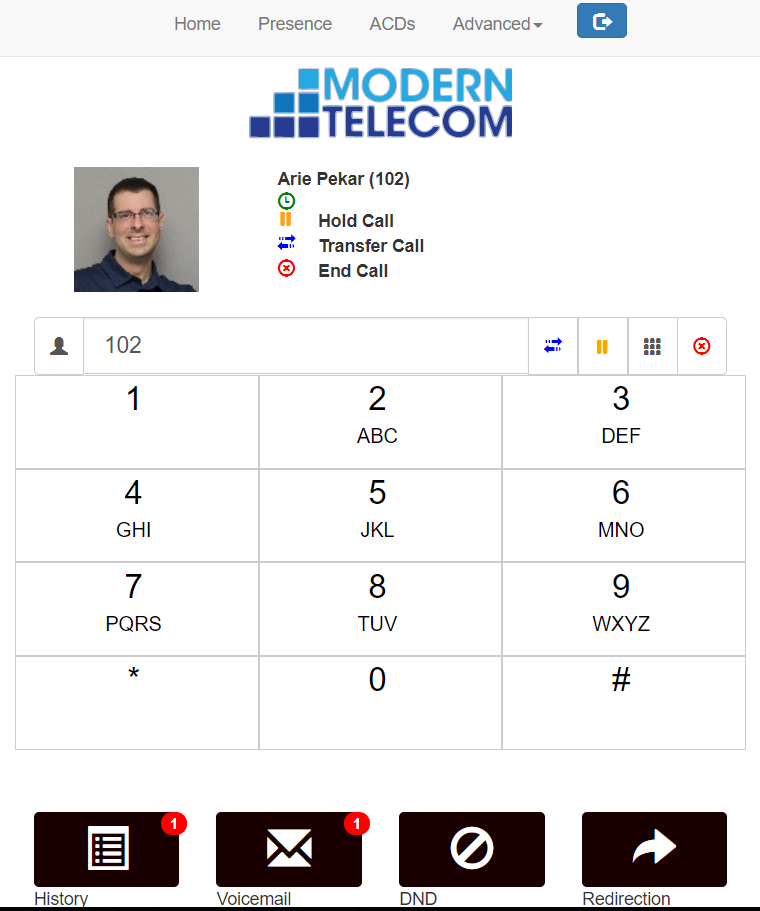|
Introducing Modern Telecom Softphone - no additional charge software phone that runs on Google Chrome Browser
Update 2/12/2020 To install our new desktop or smartphone apps, please see our Desktop Softphone App post
0 Comments
Your comment will be posted after it is approved.
Leave a Reply. |
Categories
All
|