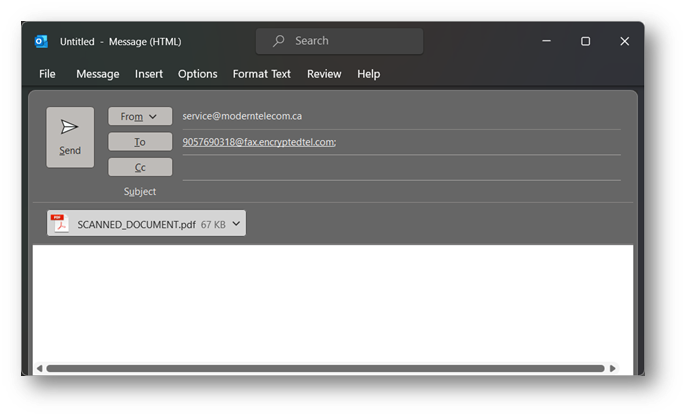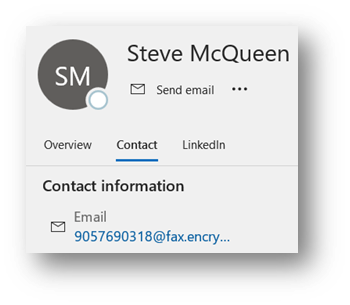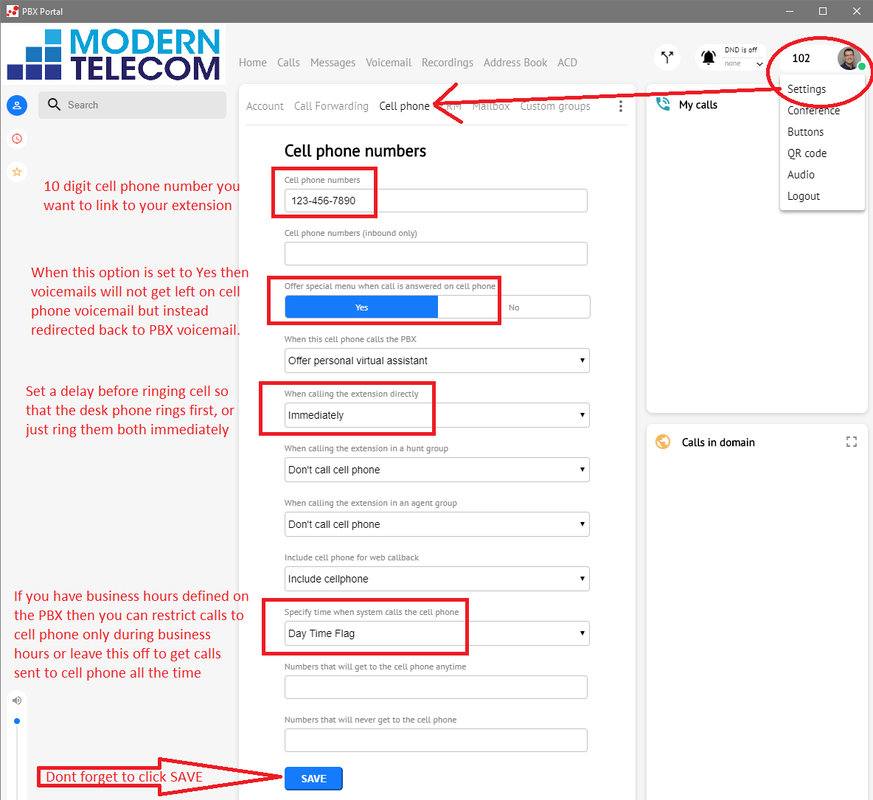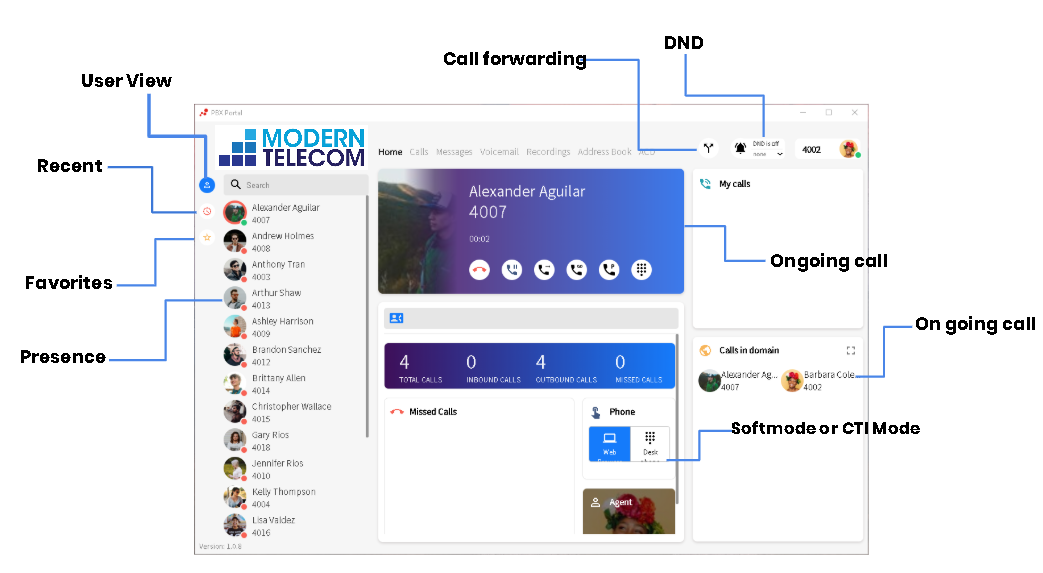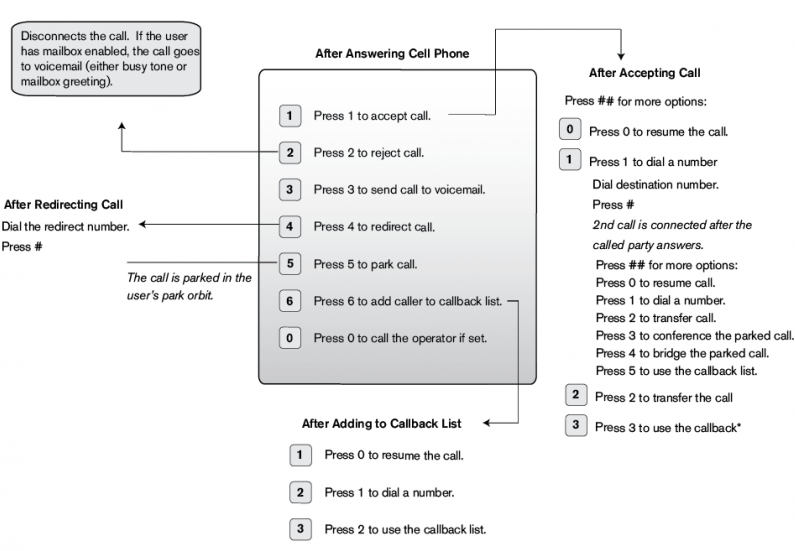|
Your browser does not support viewing this document. Click here to download the document.
0 Comments
Quality of Service (QoS)For an optimal experience we recommend the following Quality of Service settings be done on your firewall, you do not have to do all of these settings but we have listed them in order of impact:
Ubiquiti Unifi Cloud Gateway SettingsIf you are using a Ubiquiti Cloud Gateway, you may reference our recommended settings document below for how to optimize the configuration specific to a Unifi environment.
1. Compose a blank email, attached the PDF file you wish to have transmitted to the email. You should leave the body and subject lines of the email blank as they are not transmitted to your recipient, only the PDF file you attach is faxed. 2. Send the email to xxxxxxxxxx@fax.encryptedtel.com where xxxxxxxxxx with the 10 digit fax number of your intended recipient. 3. Within 5 minutes you will receive a return email confirming if the fax was sent successfully or if there was a problem – this email serves as your fax transmission receipt. 4. You are only permitted to send faxes on behalf of your company if you are authorised, if you should receive an fax receipt saying you are not authorised to send a fax, then you must email us at [email protected] from your new email address and we will authorise you.
Follow the steps in this info-graphic to create a link between your Cell phone and your PBX extension which will allow both phones to ring at the same time. If you answer a call on your cell and need to transfer it to another extension, follow the steps in the Cell Phone Redirection Menu to manipulate a call from your cell phone.
The Vodia Desktop Softphone App can be used to make and receive VoIP phone calls directly from your computer. For a tutorial on how to use the app, please click HERE.
Note: if you have Google Chrome browser installed on your computer then you do not need to install this softphone as our web portal will launch a WebRTC version of this app directly within Chrome Browser and it is identical to this app. For the link, username and password to our web portal, please call or email our service department and request a "welcome email" . If you still choose to install the desktop app onto your computer, please select your operating system version below. When your extension is linked to your cell phone and you answer an office redirected call on your cell phone, you may use the following quick reference card to know the available options for accepting, rejecting, parking or transferring calls back from your cell phone. For example, if you answer a call on your cell phone and then want to transfer it back to a colleague at the office at extension 201, then while on the phone you would press ##2201 and that would transfer the call off your cell phone and back to the office and to extension 201. To change your cell phone preferences on the PBX, see the steps on Linking Your Cell Phone We have printed wallet size quick reference cards available, please let us know if you would like one mailed out to you!
|
Categories
All
|
||||||||