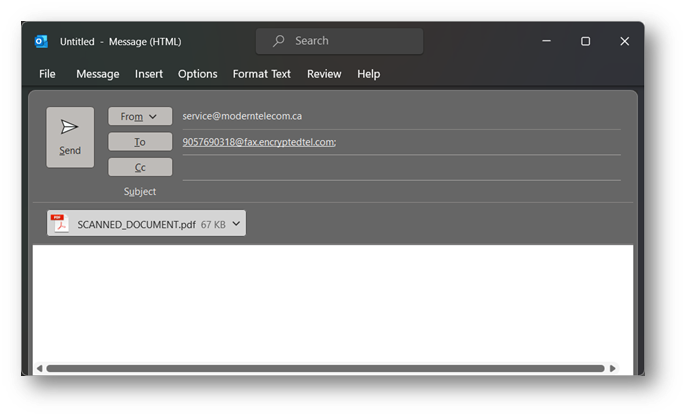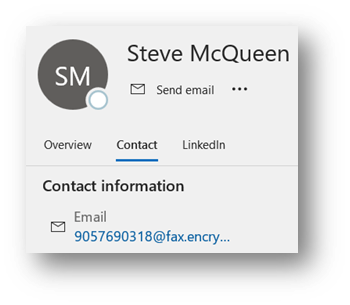|
1. Compose a blank email, attached the PDF file you wish to have transmitted to the email. You should leave the body and subject lines of the email blank as they are not transmitted to your recipient, only the PDF file you attach is faxed. 2. Send the email to xxxxxxxxxx@fax.encryptedtel.com where xxxxxxxxxx with the 10 digit fax number of your intended recipient. 3. Within 5 minutes you will receive a return email confirming if the fax was sent successfully or if there was a problem – this email serves as your fax transmission receipt. 4. You are only permitted to send faxes on behalf of your company if you are authorised, if you should receive an fax receipt saying you are not authorised to send a fax, then you must email us at [email protected] from your new email address and we will authorise you.
0 Comments
Your comment will be posted after it is approved.
Leave a Reply. |
Categories
All
|