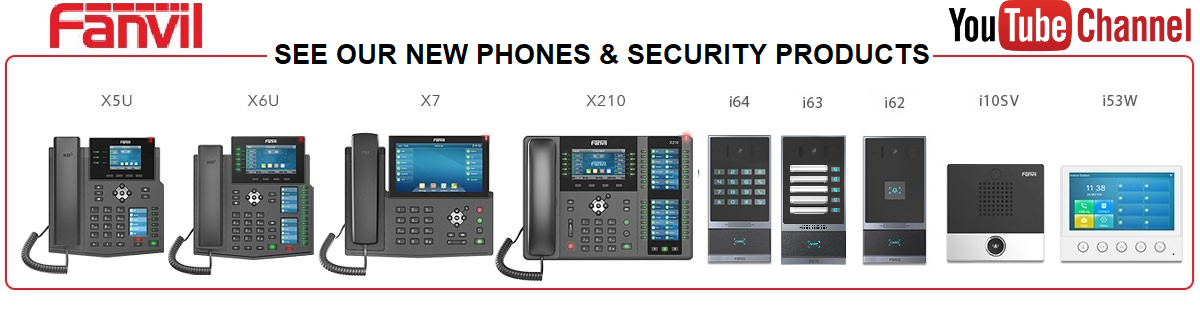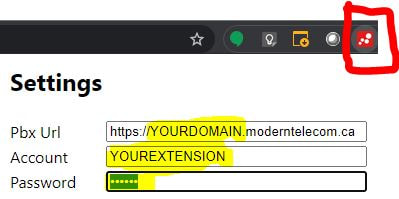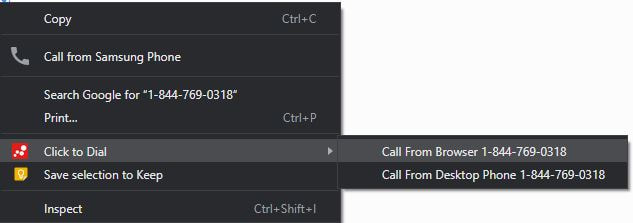|
Learn how to use the Fanvil V Series SIP Phones from the experts at Modern Telecom! This video compares the 3 main models with each other and shows the similarities and differences in operation. Watch this video if you are deploying a mixed environment of Fanvil V series phones in your organization.
Fanvil V Series Feature Overview and Comparison BLF Buttons Call Pickup Outbound Dialing Blind Transfer Attended Transfer Parking Holding Paging Conference Server Voicemail DND Directory Call Log Doorphone Operation Bluetooth Headset Setup WIFI Setup on V64/V65 Rebooting the V64/V65 WIFI Setup on V66 Rebooting the V66 Power Saving Feature
0 Comments
Learn how to use the Fanvil XU SIP Phones from the experts at Modern Telecom! This video compares the 3 main models with each other and shows the similarities and differences in operation. Watch this video if you are deploying a mixed environment of Fanvil XU series phones in your organization.
Fanvil XU Series Feature Overview and Comparison Feature Buttons Paging Extension Monitoring DND Directory Blind Transfer Attended Transfer Call Parking Voicemail Call History Out of Service Conference Server Call Pickup USB Recording Cell phone Bluetooth Sync WIFI Setup Hot Desking Call Forwarding Using Headsets Quick Installation Guide Full User’s Manual Modern Telecom customers may select their preferred music on hold track from our selection of royalty free music in this video, all tracks loop endlessly when callers are placed on hold, or in an agent queue. You may also specify that we use the same or a different audio track for the lobby of the conference server.
0:05 Acoustic 0:27 Beaching 0:48 Beautiful 1:11 Classical 1:35 Corporate 2:00 Country 2:24 Holiday 2:50 Jazz 3:17 Latin 3:43 Default 4:08 Nature 4:33 Power Up 5:01 Reggae 5:29 Sad 5:56 World Learn how to use the Yealink T54W Desk Phone and W56H Cordless Phones from the experts at Modern Telecom!
CHAPTERS: 0:05 Transferring Calls Internally 1:27 Transferring from Desk Phone to Cordless Phone 2:28 Transferring calls Externally to cell phones 3:33 Call Parking 5:12 Additional Button Pages 5:32 Intercom to Extensions 6:03 Paging 6:38 Do Not Disturb 7:22 Night Service 8:07 Conference Server Learn how to use our Softphone for Windows from the experts at Modern Telecom! Its an easy way to make and receive phone calls from your desktop or laptop. Click here to download the Vodia softphone application
0:10 Installing the Vodia Softphone 0:33 Logging in 0:58 Making and Receiving calls 2:11 Parking a Call 2:42 ACD Automatic Call Distribution 3:33 Text Messaging Learn how to use the Vodia Click 2 Dial Chrome extension. Its an easy way to make phone calls from within your browser by right clicking on a number and selecting to dial from either your desk phone or the web phone. Get the chrome extension from here: https://chrome.google.com/webstore/detail/click-to-dial/fjoflheglodmbjfgbhfamglcimbedoff/
Learn how to use the Grandstream GXV3350 from the experts at Modern Telecom!
CHAPTERS: 0:53 Making a call home key, send key, end key 4:23 Directory 5:13 Answering calls 5:48 Transferring calls 7:38 Call park and call hold 11:16 Call waiting 13:04 Conference server 18:14 Paging 19:51 Activating closing times 21:20 Do Not Disturb 22:38 Voicemail 24:46 Video calling 26:05 Reboot procedure 27:15 Start up after reboot Learn how to use the Grandstream GXP2135 from the experts at Modern Telecom!
CHAPTERS: 0:05 Making a call send key, end key 1:28 Moving pages BLF keys & feature buttons 2:23 Middle menu button & exit button 2:57 Answering a call and placing caller on hold 4:18 Transferring a call 5:22 Putting a call on hold and taking a second call 7:39 Detailed transferring demo 9:40 Call parking 13:45 Conference calls using the conference server 19:52 Voicemail 21:15 Directory 22:19 Paging 23:29 Activating closed times 24:47 Do Not Disturb |
Categories
All
|